AmiBroker Database Creation
1. Start AmiBroker and click File > New Database.
The Database Folder location and name are defined under General > Database Folder. We suggest that you call the database "ABNorgateData" and allow it to be created under the Amibroker\Databases folder. However, you can choose a Database Folder path and name to suit yourself.
Note: Prior to v6.30, AmiBroker installation didn't create a Databases sub-folder. If you don't see this sub-folder, it's okay to create the database directly under the AmiBroker folder.
Should you decide to define your own database folder path and name, make sure that you -
- don't use the "..\AmiBroker\Data" folder
- don't use the root "..\AmiBroker\Databases" folder (create your own database sub-folder underneath the Databases folder instead)
- don't create the AmiBroker database inside the Norgate Data database folder
2. After the path has been established, click the "Create" button.
"Load this database at startup" should remain ticked to make this database the default.
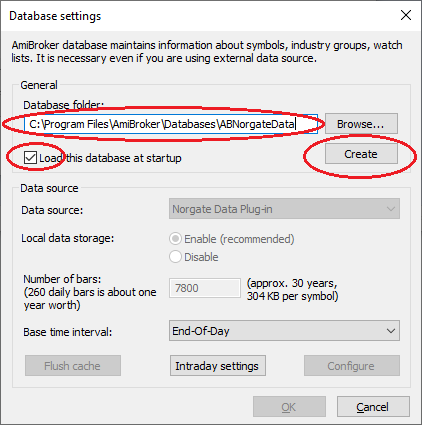
After you have clicked the "Create" button:
3. Change "Data source" to "Norgate Data Plug-in"
4. Set "Local Data Storage" to "Enabled"
5. Enter a figure for "Number of bars"
6. Click the "Configure" button
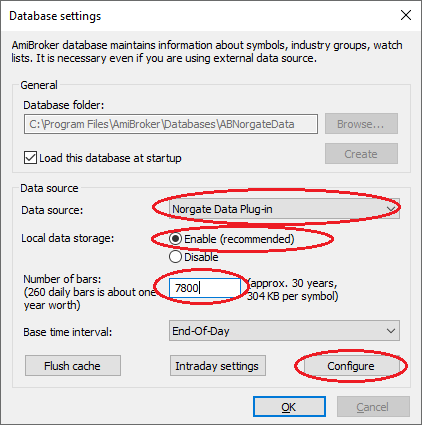
You can now configure the plugin settings for "Date Padding" and "Price Adjustment". Please note that these settings can be changed at any time by way of AmiBroker > File > Database Settings > Configure.
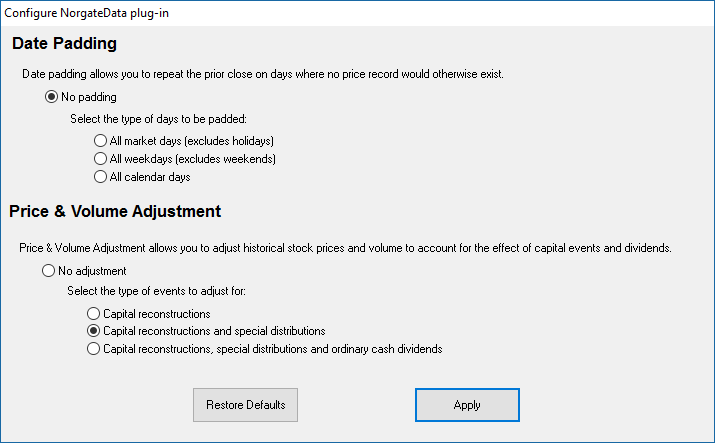
7. Click the "Apply" button when finished and AmiBroker will start to configure the database. This process will take several minutes to complete.
8. Go to Tools > Preferences > Currencies in AmiBroker and make sure that the desired Base Currency is selected. (e.g. Australian users may want to use AUD when backtesting Australian stocks).
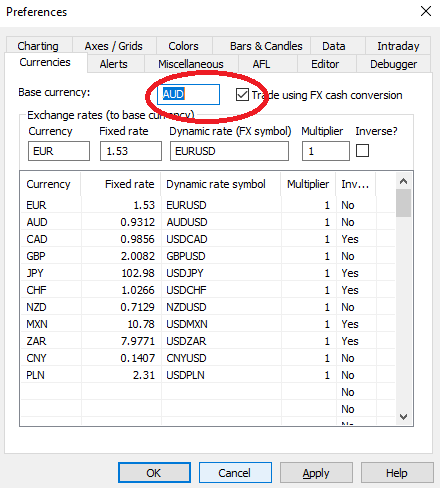
9. Finally, run Database Maintenance in AmiBroker to complete the setup process.
We recommend that Database Maintenance is run at least once a week.
