AmiBroker Plugin Installation Guide
- Make sure that NDU has already performed an update.
- Make sure that AmiBroker is closed.
- Open NDU and click the Integration tab.
- Click the AmiBroker icon.
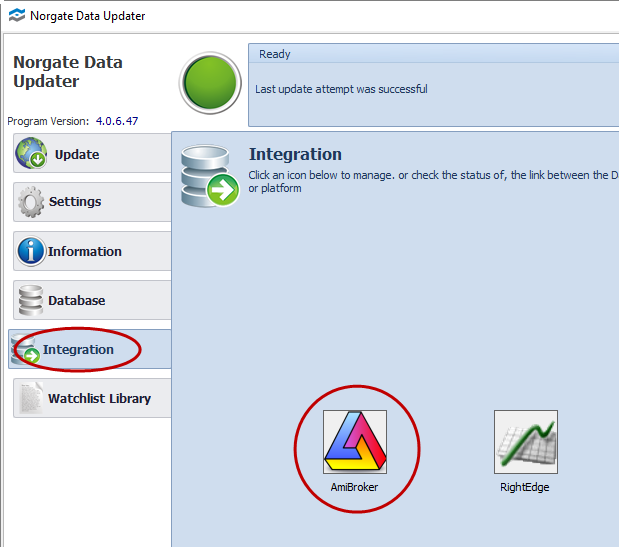
NDU should have already discovered where AmiBroker is installed and taken note of the program version. If this information is already displayed, click the button to "Install Plugin".
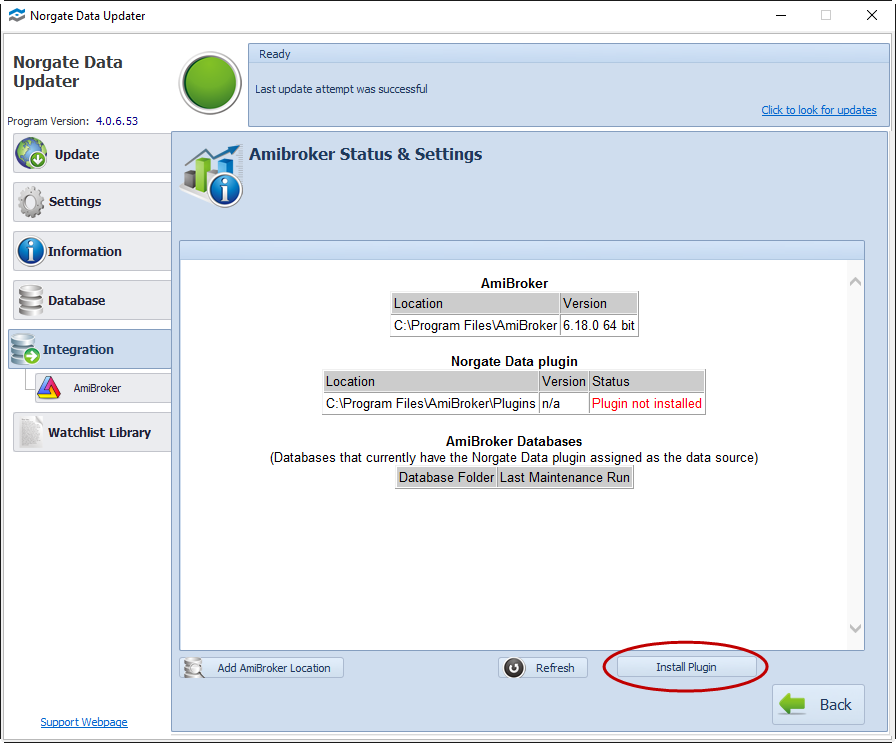
Please note: Installing the plugin for the first times entails making changes to your computer. As a result, after clicking Install Plugin, you may be presented with a series of User Access Control popups asking you to agree that the changes can proceed.
If NDU hasn't detected your AmiBroker installation, the Install Plugin button will not be active. In that case, click the "Refresh" button for it to search again.
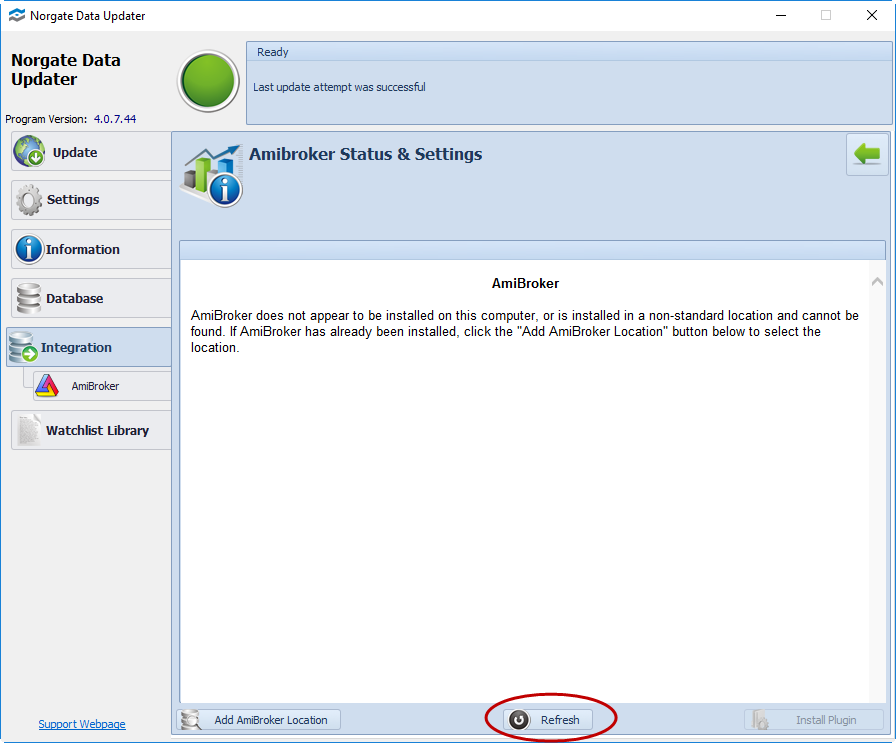
If the installation remains undetected, click the "Add AmiBroker Location" button and then navigate to the AmiBroker installation folder to select it.
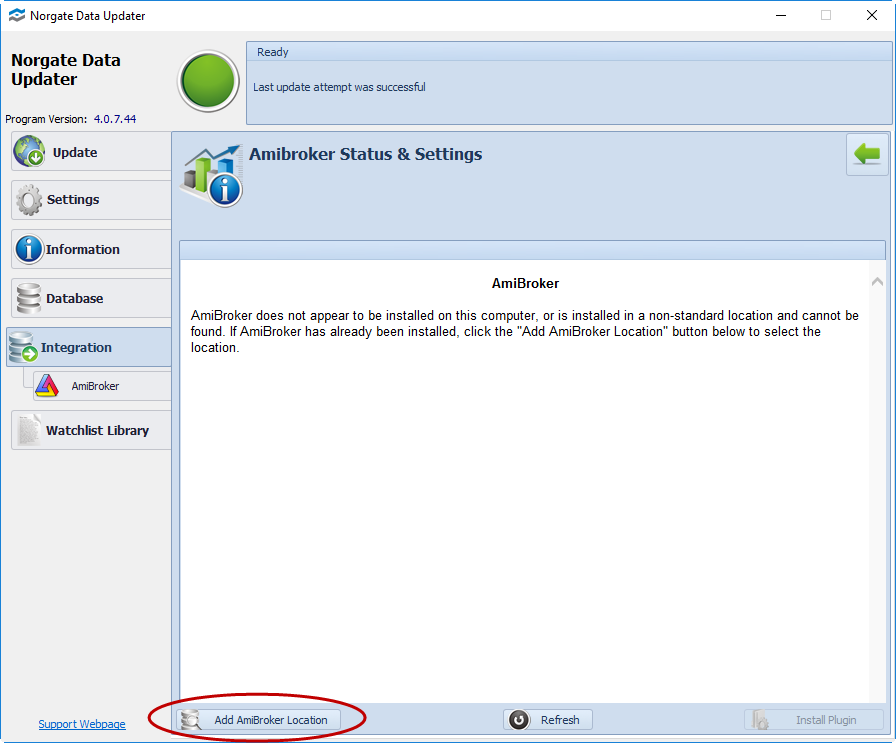
After this has been done, click the button to "Install Plugin".
Once the Plugin has been installed, you should see "O.K." registered in the "Status" column:
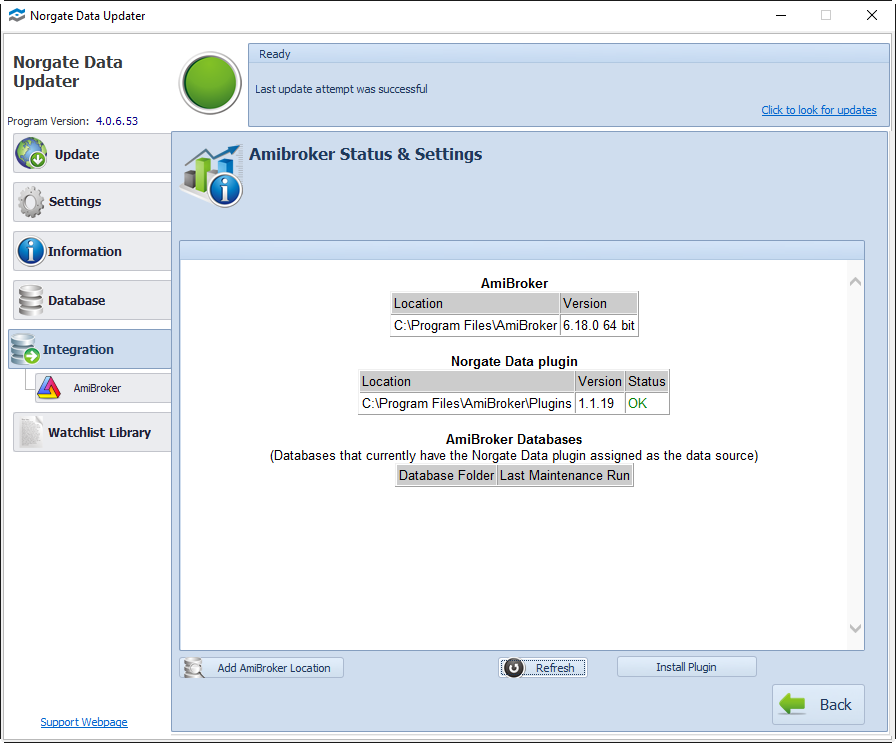
Now you can proceed to create an AmiBroker database that uses the Norgate Data Plugin as its data source.
